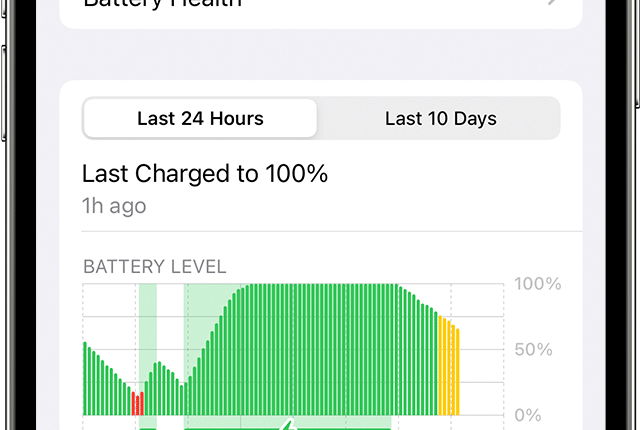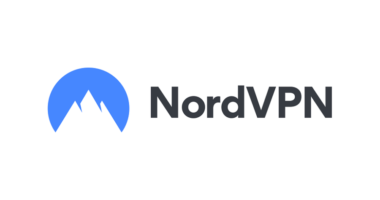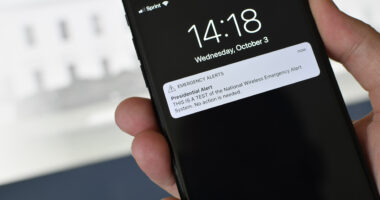CHARGING your iPhone might seem simple enough – but there are some costly mistakes you might be making.
We’ve pulled together some of the best charging tips you need to learn.

iPhone charging mistakes can damage your handset, its battery and cost you money[/caption]
1) Optimised battery charging
It’s totally safe to leave your iPhone on charge overnight.
Often people are worried that charging overnight can damage the iPhone battery.
That’s not an easy process to manage while you’re asleep.
Read more on iPhone
Thankfully, your iPhone has a built-in feature that can be turned on or off to help boost battery health while you’re in the land of nod.
That’s where Optimised Battery Charging comes in, in a bid to extend the lifespan of your iPhone.
You can limit the wear on your battery by reducing the time your iPhone spends fully charged.
That ultimately means your battery will last longer.
Most read in Tech
So when Optimised Battery Charging is active, your iPhone will delay charging past 80% – but only in specific situations.
Your iPhone will learn about your day-to-day charging routine to do this.
Go into Settings > Battery > Battery Health > Optimised Battery Charging.
Make sure it’s toggled on to activate the feature.
2) Fire warning
In terms of pure safety, there’s no risk of an iPhone fire overnight – if you’re careful.
But there are several mistakes you need to avoid.
Be very wary of using third-party cables or adapters.
These might be manufactured cheaply and without proper safety standards.
“Charging with such adapters could pose a risk of death or injury,” Apple says.
If you usually fall asleep with it in bed, make sure it’s not plugged in.
And certainly don’t make a habit of keeping it under your pillow while plugged in.
In fact, never leave your iPhone under or inside anything while plugged in.
“Don’t sleep on a device, power adapter, or wireless charger, or place them under a blanket, pillow, or your body, when it’s connected to a power source,” warns Apple.
“Keep your iPhone, the power adapter, and any wireless charger in a well-ventilated area when in use or charging.”
This might sound obvious, but be very wary of water when charging your iPhone.
If you’ve recently had a drink on the side and the surface is wet, or you’re charging in the kitchen near a splash zone, you could be at risk.
Similarly, be careful if you’re using a cable that is damaged, broken, frayed and so on.
“Using damaged cables or chargers, or charging when moisture is present, can cause fire, electric shock, injury, or damage to iPhone or other property,” Apple warns.
If you’ve got a damaged cable or adapter, simply replace it.
3) Not plugged in
If you’ve had an iPhone for years, you might have run into a problem: a failed charge.
Maybe you forgot to switch the mains on, or perhaps the USB cable wasn’t plugged into the adapter properly.
It’s possible that you didn’t secure a wireless charger properly, or insert the Lightning cable all the way.
Any of these problems could mean you wake up in the morning with no iPhone charge.
Thankfully there’s a way to completely avoid this scenario.
You can make Siri speak out loud when you plug in your smartphone.
And she’ll also talk when you unplug it.
That way you’ll know that your iPhone is definitely connected properly when you plug it in.
And if it accidentally became disconnected, you’d be alerted then too.
First, make sure you’re running the latest version of iOS in Settings > General > Software Update.
Then open Apple’s Shortcuts app.
Go to Automation then tap the plus sign in the top-right corner.
Now choose Create Personal Automation.
Scroll down the list to find Charger and then choose Check Is Connected AND Check Is Disconnected.
Now tap Next and then go to Add Action.
Choose Speak Text and tap it, then tap the pale ‘Text’ area to add words.
These words are what Siri will say aloud, so consider adding something like ‘iPhone charge’.
Now tap Next again, then turn off ‘Ask Before Running’.
Confirm with ‘Don’t Ask’ when the pop-up appears too.
And you can also deselect ‘Notify When Run’ to stop useless alerts.
Read More on The Sun
Finally tap Done and the process is complete.
Now Siri will speak when your iPhone is connected to or disconnected from a charger.
- Read all the latest Phones & Gadgets news
- Keep up-to-date on Apple stories
- Get the latest on Facebook, WhatsApp and Instagram
Best Phone and Gadget tips and hacks

Looking for tips and hacks for your phone? Want to find those secret features within social media apps? We have you covered…
- How to delete your Instagram account
- What does pending mean on Snapchat?
- How to check if you’ve been blocked on WhatsApp
- How to drop a pin on Google Maps
- How can I change my Facebook password?
- How to go live on TikTok
- How to clear the cache on an iPhone
- What is NFT art?
- What is OnlyFans?
- What does Meta mean?
Get all the latest WhatsApp, Instagram, Facebook and other tech gadget stories here.
We pay for your stories! Do you have a story for The Sun Online Tech & Science team? Email us at [email protected]