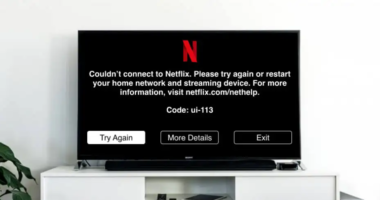YOUR Alexa is listening in on your chats – even if you HAVEN’T asked her to.
Thankfully it’s not a nefarious plot to spy on you, but you’ll want to check what she’s been hearing regardless.

Amazon Echo speakers are constantly waiting to hear ‘Alexa’[/caption]
1) Does Amazon Alexa record conversations?
Amazon Echo speakers are an amazing gadget that can make your home life easier and more interesting.
However, Alexa will sometimes record you without your knowledge, because she thought you said her name.
It’s basically impossible to stop Alexa from recording private conversations.
A former Amazon exec has admitted that workers sometimes inadvertently listen to your conversations through Alexa.
MOST READ IN TECH
2) Who can listen to your conversations?
Alexa’s tendency to accidentally tune in on your chats creates a privacy nightmare, because Amazon sometimes sends those voice clips off to humans for “grading”.
The system is designed to improve Alexa, but some might find it creepy.
You can turn human grading off in settings, but you’ll still have a huge backlog of recordings in your Alexa app.
Many of these are likely to be unintentional recordings, saved by an over-eager Alexa.
Alexa will always light up with a blue ring when she’s recording speech.
But it’s easy not to notice this – so checking your Alexa app voice logs is very important.
3) How to find your Alexa recordings
Alexa records snippets of everything you say to her, so you’ll have loads of audio files in your app.
But Amazon helpfully flags the recordings that it thinks weren’t meant for Alexa’s ears.
First, open the Alexa app on your smartphone or tablet.
Tap into the menu bar on the left-hand side and then tap Settings.
Next tap Alexa Privacy, and then go into Review Voice History.
This is where you can check up on all of the voice recordings Alexa has captured for you.
To listen to the Alexa recordings, simply tap the text you want to hear, and then click the tiny Play icon.
Sometimes Alexa will flag when it thinks an audio recording wasn’t intended her.
The text won’t display in that instance, but you can still listen to the audio file.
To find these accidental recordings, just look for: “Audio was not intended for this device.”

4) How to delete your Alexa recordings
To delete audio recordings, individually tap on the empty boxes next to each recording to “tick” them.
Then go to the top of the list and press “Delete Selected Recordings” to delete those individual files.
You can also select a date range like “Today”, “This Week” or “All History” and then press “Delete All Recordings” for that date range.
If you just want to delete recordings for a specific speaker, you can tap Filter By Device and choose the exact Alexa gadget you’re looking for.
You can also enable deletion by voice on this page.
If you toggle it on, you can delete recordings using voice commands.
Just say either “Alexa, delete what I just said” or “Alexa, delete everything I said today”.
Best Phone and Gadget tips and hacks
Looking for tips and hacks for your phone? Want to find those secret features within social media apps? We have you covered…
- How to delete your Instagram account
- What does pending mean on Snapchat?
- How to check if you’ve been blocked on WhatsApp
- How to drop a pin on Google Maps
- How can I change my Facebook password?
- How to go live on TikTok
- How to clear the cache on an iPhone
- What is NFT art?
- What is OnlyFans?
- What does Meta mean?
Get all the latest WhatsApp, Instagram, Facebook and other tech gadget stories here.
We pay for your stories! Do you have a story for The Sun Online Tech & Science team? Email us at [email protected]